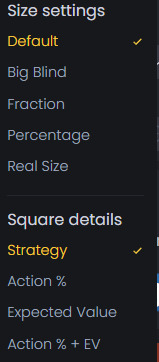Quick Link
Strategies Overview
The FlopHero Strategies screen serves as your comprehensive GTO analysis laboratory, allowing you to explore optimal play across countless PLO scenarios. This powerful tool transforms complex game theory optimal concepts into accessible, practical insights that you can apply to your game.
The interface is organized into ten main components that work seamlessly together to provide complete strategic analysis and learning capabilities.
Game configuration: Setting up your analysis
The Game configuration section allows you to define the exact scenario you want to analyze, from basic game parameters to specific situational details.
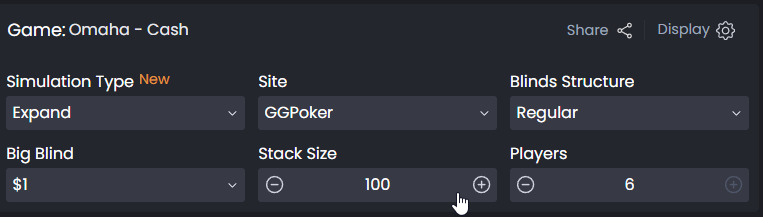
Game Configuration in FlopHero
Game type selection: It shows the type of poker variant and the game mode of the simulations.
Simulation Type: There are three types of simulations currently in FlopHero.
- Precision: Solutions that provide the most accurate exploitability, using a single GTO size on the flop.
- Expanded: Solutions that support multiway pots and allow multiple sizes on any street.
- Preflop only: Solutions focused exclusively on exploring preflop actions.
Site: It is possible to select the site for the simulations from a few supported sites. Depending on the site, the rake may be different, and this affects the models.”
Blinds Structure: Blind structure for the stake you want to study. Depending on the blind structure of the hand, the rake will be different.
Big Blind: Big blind amount for the stake you want to study. Solutions will vary depending on the rake at each level.
Stack Size: It is possible to configure the starting stack depth for the hand to be studied.
Players: Configure from 2-6 players to match the simulation with the players seated in the table at the beginning of the hand.
Share button: Option for sharing or exporting specific scenarios for future reference or team analysis.
Display button: It shows two different options to display elements.
- Size settings: The size of the bets can be displayed in big blinds, fractions, percentage or real size.
- Square details: In the matrix, we can display the strategy, the action %, the expected value ot the action % + EV.
Hand Action Panel: Decision navigation
The Hand Action Panel manages the decision tree and action sequence, allowing you to build and navigate through complex strategic scenarios.
Street navigation
The application displays the navigation through the four possible betting rounds in poker: Preflop, Flop, Turn, and River.
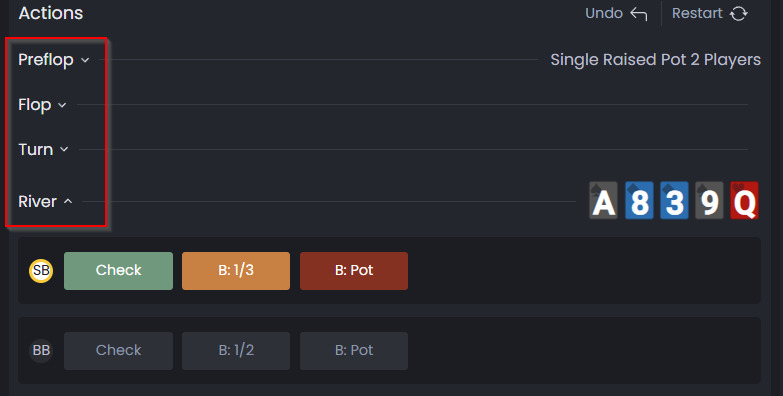
Street navigation in Hand Action Panel
Action buttons and sizing
For each betting round, we will find the decisions that the players still in the hand can make. The decisions that users can take are as follows:
- When facing a bet: Fold, Call, or Raise.
- When being the first to act (no previous bet): Check or Bet.
For Bet or Raise actions, the buttons will be displayed in a color gradient ranging from orange to red, depending on the size of the bet (with the intensity increasing as the bet size grows).
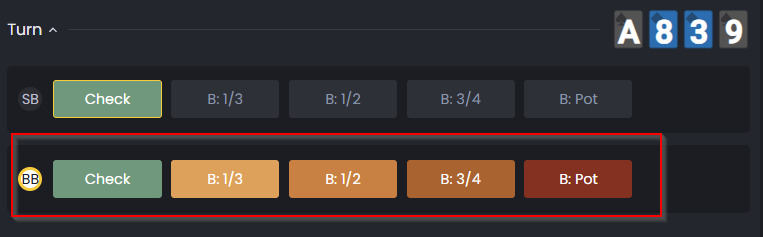
Action buttons
Hand navigation controls
Undo button
- Allows you to revert the last action taken in the hand sequence.
- Useful if you clicked the wrong option (bet, check, call, etc.) and want to step back without losing the rest of the hand’s progress.
- Keeps the previous history intact, only removes the most recent move.
Restart button
- Resets the entire hand sequence back to the beginning.
- When pressed, all actions are cleared, and the panel returns to the initial state of the simulation (as if you just loaded the hand).
- Handy when you want to start the hand over from scratch without undoing each step manually.
Real Time Solving in the River
When you reach the river node, FlopHero can perform a real-time calculation of the optimal strategies for both players given the exact runout of the board.
- Once the action reaches the river and all possible decisions are completed, the panel shows a “River completed” status.
- At this point, the solver runs a quick computation and displays:
- Exploitability: how close the strategy is to a perfect GTO solution, expressed as a percentage of the pot.
- Elapsed time: how long the calculation took (usually just a few seconds).
- You can then analyze the precise strategies for every possible hand in your range, including:
- Betting frequencies (for each sizing available).
- Check frequencies.
- EV values for every combo.
- The right-hand panel updates to show the Range Strategy on the river, including the breakdown of actions, weights, and expected values across all combos.
In other words, real-time solving allows you to see the exact GTO response for the specific river card dealt, rather than relying only on precomputed aggregate strategies. This ensures accuracy for every unique board texture and makes your study more precise.
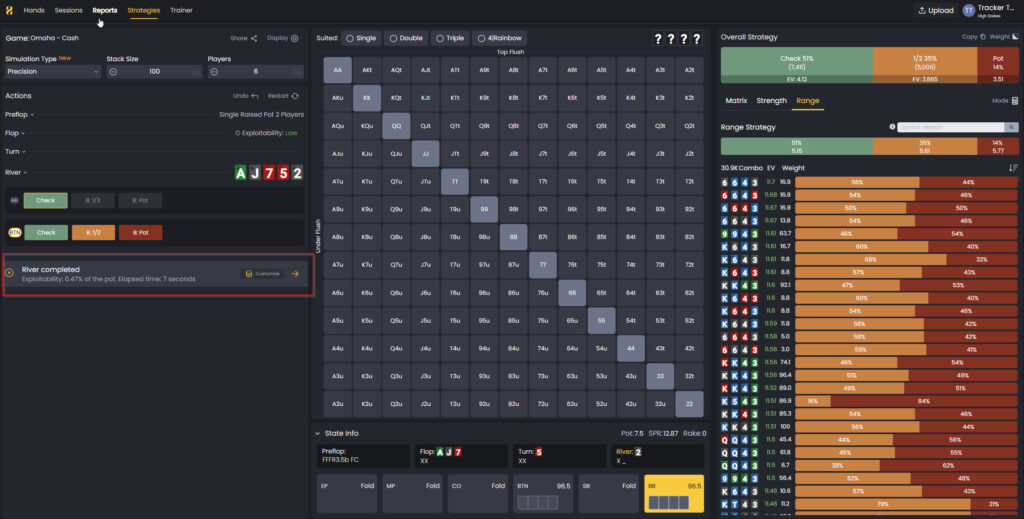
Real Time Solving River
The bet customization panel allows you to define and adjust the available bet and raise sizes for both players:
- OOP (Out of Position) → the player acting first.
- IP (In Position) → the player acting second.
Bet Sizes
- You can set the percentage of the pot that each player may choose when betting.
- Example: OOP has 33% and 100% options; IP has 50% and 100%.
- Use the “Add +” button to insert new custom bet sizes.
- Use the “X” next to a percentage to remove an option.
Raise Sizes
- Similarly, you can customize the raise sizes available for each player.
- Expressed as a percentage of the pot (e.g., 100%).
- New raise options can also be added with “Add +” and removed with “X”.
Controls
- Cancel → Exit without saving your changes.
- Reset → Return all bet and raise sizes to the default settings.
- Apply → Save and use the customized bet/raise sizes in the simulation.
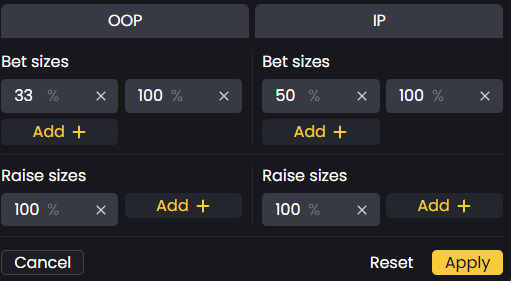
Custom Bet Sizings
Matrix strategy: Visual hand analysis
The Matrix strategy is the central visual component that displays all possible PLO hands in an intuitive grid format, providing immediate visual feedback on optimal play for each hand combination.
Suit Selection (top filters)
Above the matrix you see filters:
- Single / Double / Triple / 4Rainbow: These let you filter hands based on their suit distribution (important in Omaha where suit combinations matter for flush potential).
- Categories (labels at the side of matrix)
You’ll notice categories like Top Flush and Under Flush. These are hand strength categories that group combos with similar characteristics, helping you see how parts of the range interact with the current board.
PLO hand grid layout
The matrix shows all possible PLO starting hands organized by card ranks (AA, AK, AQ, etc.) with clear distinctions between suited and offsuit combinations.
Hands are arranged in a logical grid pattern that makes it easy to identify similar hand types and understand relative hand strengths.
Each hand combination is clearly displayed with card representations, making it easy to quickly identify and select specific hands for analysis.
Color-coded strategy indicators
Intuitive Color System: Each cell in the matrix uses color coding to show the recommended action:
- Blue: Fold recommendations
- Green: Check or Call strategy hands
- Orange/Red: Bet or Raise recommendations
The color coding allows you to quickly identify patterns in optimal play and understand how hand strength correlates with position and action requirements.
Hands requiring mixed strategies are shown with appropriate color blending or intensity to indicate the frequency of different actions.
Interaction with Overall Strategy
- When you click on a specific cell in the matrix, the right-hand panel updates to show the detailed strategy for that combo.
- This lets you drill down from overall range strategy → category strategy → specific hand combo.
Infobox: Scenario context
The State info panel provides a summary of the current game state at the selected point in the hand. It shows both the betting context and the board runout, as well as stack and pot-related metrics.
The State Info panel is the contextual snapshot of the hand, showing:
- The betting sequence up to this point.
- The board runout (Flop, Turn, River).
- Key metrics (Pot size, SPR, Rake).
- The status of each player (who folded, who is active).
- Hero’s stack and hole cards.
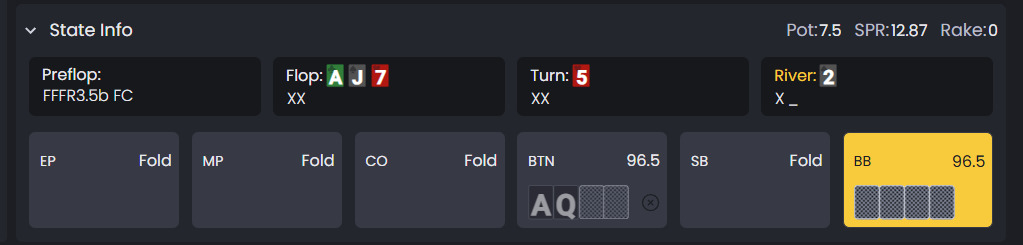
State Info
Actions table: Decision breakdown
The Actions table provides detailed numerical analysis of all available actions, showing exact frequencies and expected values for optimal play.
Overall Strategy
The Overall Strategy bar displays the aggregated strategy for the entire range of the player who is currently facing a decision.
- It depends on:
- The previous actions taken in the hand.
- The current board texture.
- The position of the acting player.
- The bar shows the relative frequencies of each available action (e.g., Check, Bet 50%, Pot) across the player’s whole range.
Copy Button
- When clicked, it copies the player’s full range data in PPT format.
- You can then paste this information into a document, spreadsheet, or chat for analysis, reporting, or sharing with others.
Weight Button
- When activated, it display the strategy taking into account the actions from previous betting rounds (preflop, flop, turn).
- As a result, some combos will appear with reduced frequency (or even disappear) because they are no longer fully present in the range after those earlier actions.
- When deactivated, the range is shown unweighted (as if all combos are still present at 100%), which can be useful for studying baseline strategies without action filtering.
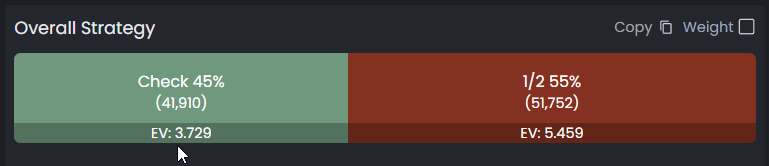
Overall Strategy
Matrix list: Combo analysis
The Matrix list provides a detailed breakdown of individual hand combinations, showing exactly how each specific combo should be played in the current scenario.
When you click on a hand in the matrix, all of its possible combos are displayed in the list. At the top, you’ll see the hand strategy bar, which summarizes the recommended actions for that hand. This allows you to quickly visualize the percentages assigned to each action together with their corresponding EV.
Below the strategy bar, the list shows every combo of the selected hand, including its EV, weight, and the action frequencies (how often each action is taken).
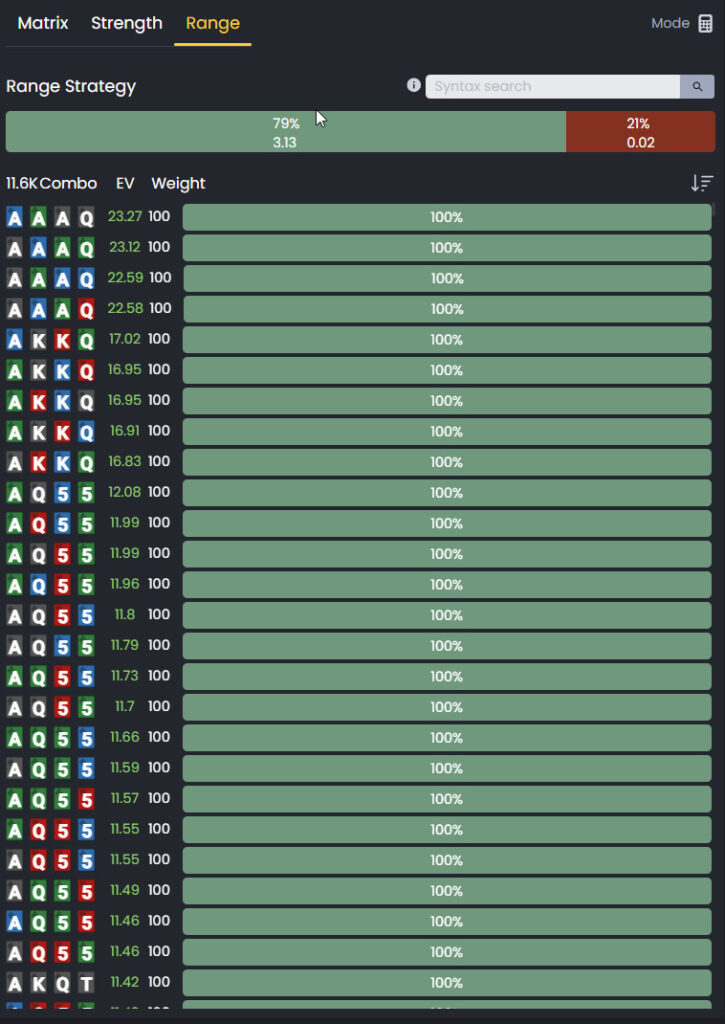
Matrix List
Strength list: Hand ranking system
The Strength list provides a comprehensive view of hand strength in the current scenario, helping you evaluate both relative equity and optimal decision-making.
At the top of the Strength tab, you’ll find the Range Strategy bar, which displays the set of possible actions available to the acting player. Each action is shown with its corresponding frequency percentage (based on the strategy) and expected value (EV).
Below the strategy bar, the range is organized into hand strength categories. This categorization shows how different parts of the player’s range interact with the current board. It allows you to see the impact of various hand types on the board texture and the recommended actions for each, along with their EV.
Finally, you can select any hand category to filter and display its specific combos in the Range tab. This makes it easy to analyze how subsets of the range are played and compare their strategies in detail.
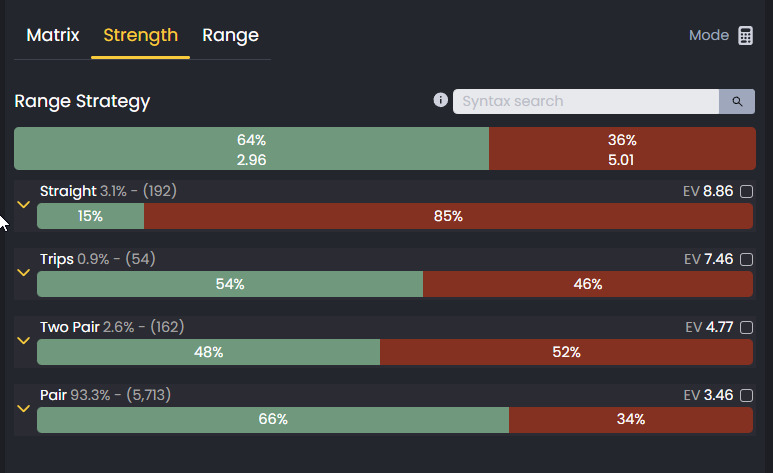
Strenght List
Range list: Detailed range analysis
The Range list captures all the combos within the range defined by the strategy. This means it provides a complete list of every combo, allowing you to see the best actions to take with each specific hand.
In addition, it displays the EV of every hand, helping you identify which combos are stronger or weaker. This lets you break down your range and understand exactly where each hand falls within it.
The Range List also interacts with the Strength tab: when you select a hand category in the Strength view, the corresponding combos from that category are automatically displayed in the Range List for further analysis.
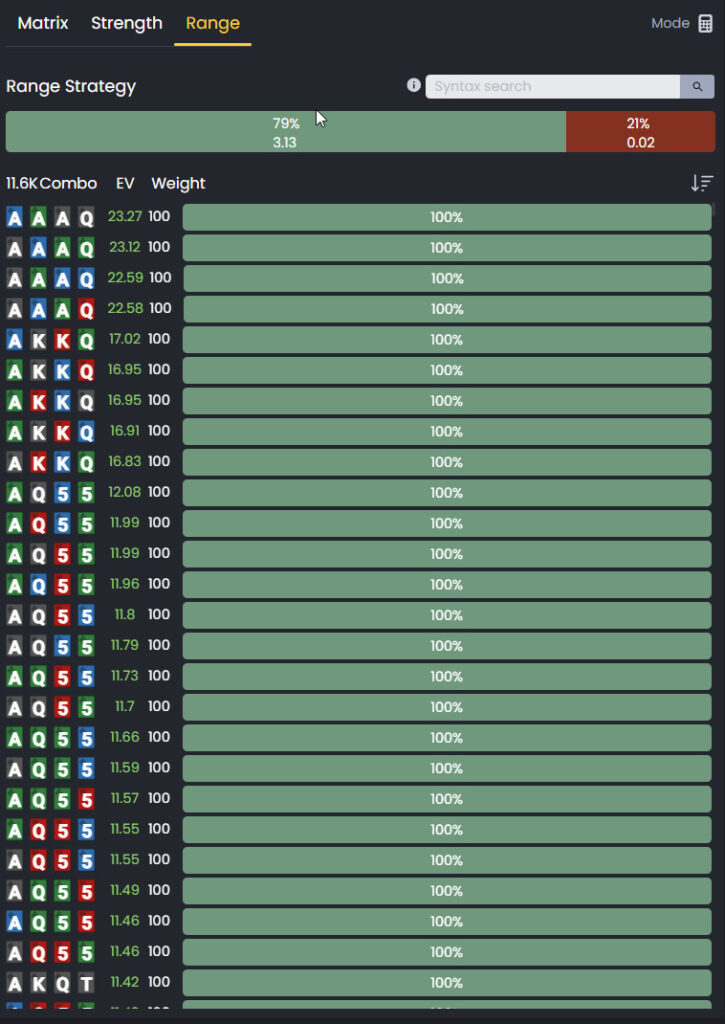
Range List
Syntax search: Targeted analysis
The syntax search is a structured way of writing expressions that define, filter, and search for specific hands or ranges. It allows you to combine conditions and operators to precisely describe which hands should be included or excluded from a range.
By using basic operators, you can:
- Build complex ranges from simple ones.
- Narrow down or expand the selection of hands.
- Search for and isolate specific combos.
- Express conditions such as being suited, belonging to the top % of hands, or excluding particular combinations.
You can find a more extensive article that defines all the elements of the search syntax right here: FlopHero Syntax Search Manual flophero.com
This detailed guide covers everything, from basic and advanced operators to ranks, suits, strength categories, draws, blockers, EV filters, and plenty of usage examples.
Display settings: Interface customization
The Display settings allow you to customize the interface to match your preferences and optimize your learning experience.
This section controls how the information in the combo lists is visualized and organized. It has two main elements:
Mode
- Defines what is shown on the bars of each combo in the list.
- Options:
- None: Only bars are displayed. No data.
- Action %: Shows the percentage split of actions (e.g., Check 40%, Bet 60%).
- Expected Value (EV): Shows the EV of each hand, represented on the bar.
- This allows you to switch between viewing strategies by frequency or by value.
Sort By
- Allows you to sort the combo list either ascending or descending by different criteria.
- Options include:
- EV: Order hands by expected value.
- Weight: Order by frequency/weight in the range.
- Fold / Call / Raise: Order based on each action.
- Flush: Order by presence of specific characteristics.
- Makes it easy to quickly identify the strongest hands, most frequent combos, or specific tactical patterns.
Conclusion
The FlopHero Strategies screen brings together ten integrated components to deliver the most complete GTO study environment for PLO players. It connects high-level strategy visualization with detailed numerical analysis, offering multiple perspectives and flexible tools that adapt to different learning styles.
By combining scenario setup, range and combo exploration, action navigation, syntax filtering, contextual info, and customizable displays, FlopHero transforms complex theory into practical insights. When integrated with other modules, such as Sessions, Reports and Trainer, it becomes a full system for identifying leaks, practicing concepts, and aligning play with GTO strategy.
The goal is not to memorize every frequency but to understand the principles behind optimal decisions, so you can confidently adapt to opponents and real-game dynamics. With consistent study, FlopHero helps you internalize GTO concepts and apply them effectively at the table.