FlopHero Interface Overview
This guide walks you through the main sections of FlopHero so you know where to find everything. The interface has two main parts: the navigation bar at the top and the main content area in the center.
The navigation bar
The top navigation bar has five tabs that let you switch between different tools:

Sessions: See all your uploaded sessions, view hand histories, and jump into analysis.
Reports: Get detailed breakdowns of your play. You will spend time here reviewing mistakes and tracking progress.
Strategies: A GTO range explorer. Use it to study optimal play for specific spots.
Trainer: Practice GTO decisions. The platform deals you hands and tests your choices against GTO strategy.
More: Access your Database and download our Live Tracker, a desktop tool that complements the web platform.
On the far right, you will also find the Upload button for manual hand history uploads, the Upgrade button for subscription management, and your Profile icon for account settings.

The main content area
The main content area is where you interact with the tools you select from the navigation bar. Its content changes depending on which tab is active.
Sessions view
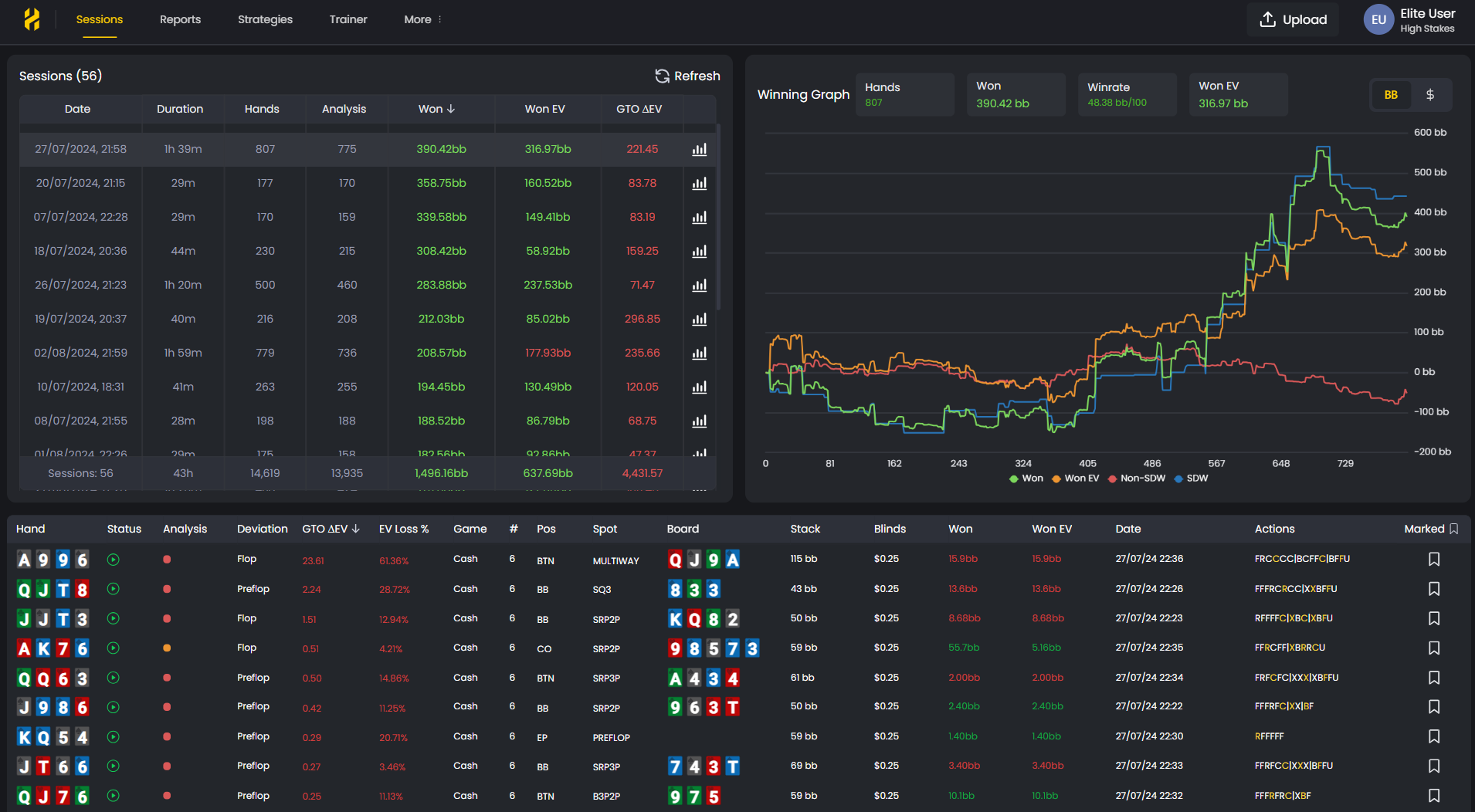
When you click Sessions, the main area shows a table with key metrics for each session: Date, Duration, Hands played, Analysis status, Won (amount), Won EV (expected value), and GTO ΔEV (how much EV you lost compared to optimal play).
Click any session to see detailed analysis. Click any hand to open the GTO Replayer.
See this article to get a more detailed breakdown of the Sessions tab.
Reports view
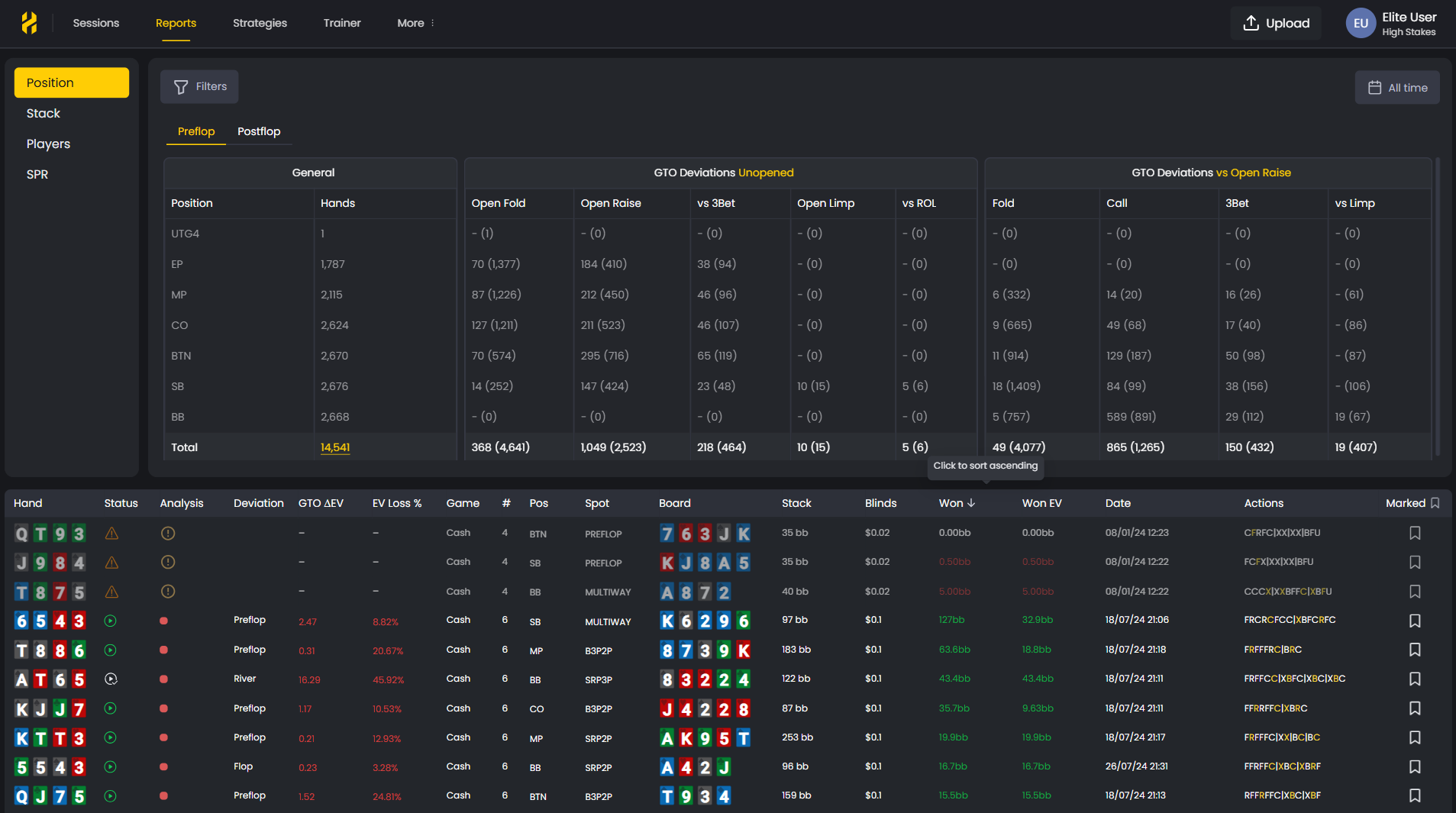
When you click Reports, the main area shows your performance with Preflop and Postflop tabs. You can use the Position, Stack, Players, and SPR dropdowns and the Filters button to narrow down specific scenarios.
The format "X (Y)" shows deviations vs opportunities (e.g., "75 (1,452)" means 75 mistakes out of 1,452 chances).
Preflop tab shows your position breakdown and GTO deviations in unopened pots and vs open raises.
Postflop tab breaks down your play by street (Flop, Turn, River) with situation-specific analysis.
Use the Position, Stack, Players and SPR dropdown and Filters button at the top to narrow down specific scenarios. The All-time button lets you change the date range.
Click any hand in the list to open it in the GTO Replayer for detailed analysis.
See this article to get a more detailed breakdown of the Reports tab.
GTO Replayer view
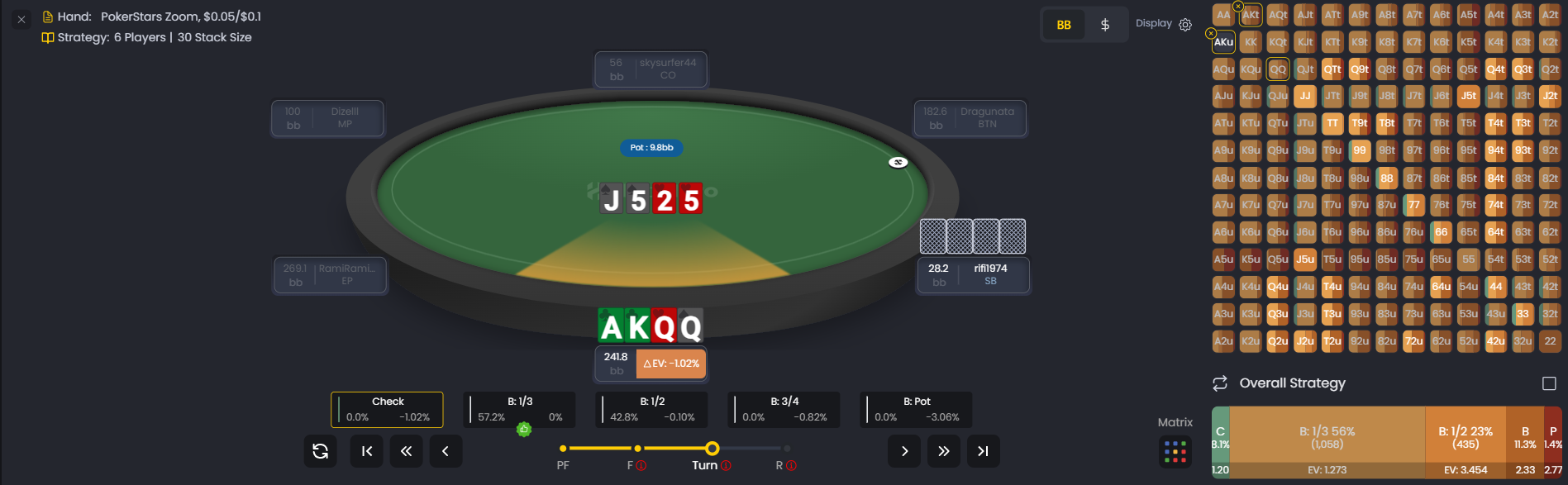
When you click a hand, the main area becomes the GTO Replayer. It shows a poker table with player positions, stacks, and cards. The decision analysis bar shows GTO frequencies for each action (Fold, Call, Raise).
The interface shows a poker table with player positions, stacks, and cards. Use street navigation (P, F, T, R) to jump to any decision point. The decision analysis bar shows GTO frequencies for each action (Fold, Call, Raise).
Analyze the whole range strategy with the Matrix overview at the right.
Click through the streets to review the entire hand and see where you deviate from optimal play.
See this article to get a more detailed breakdown of the Replayer tab.
Strategies view
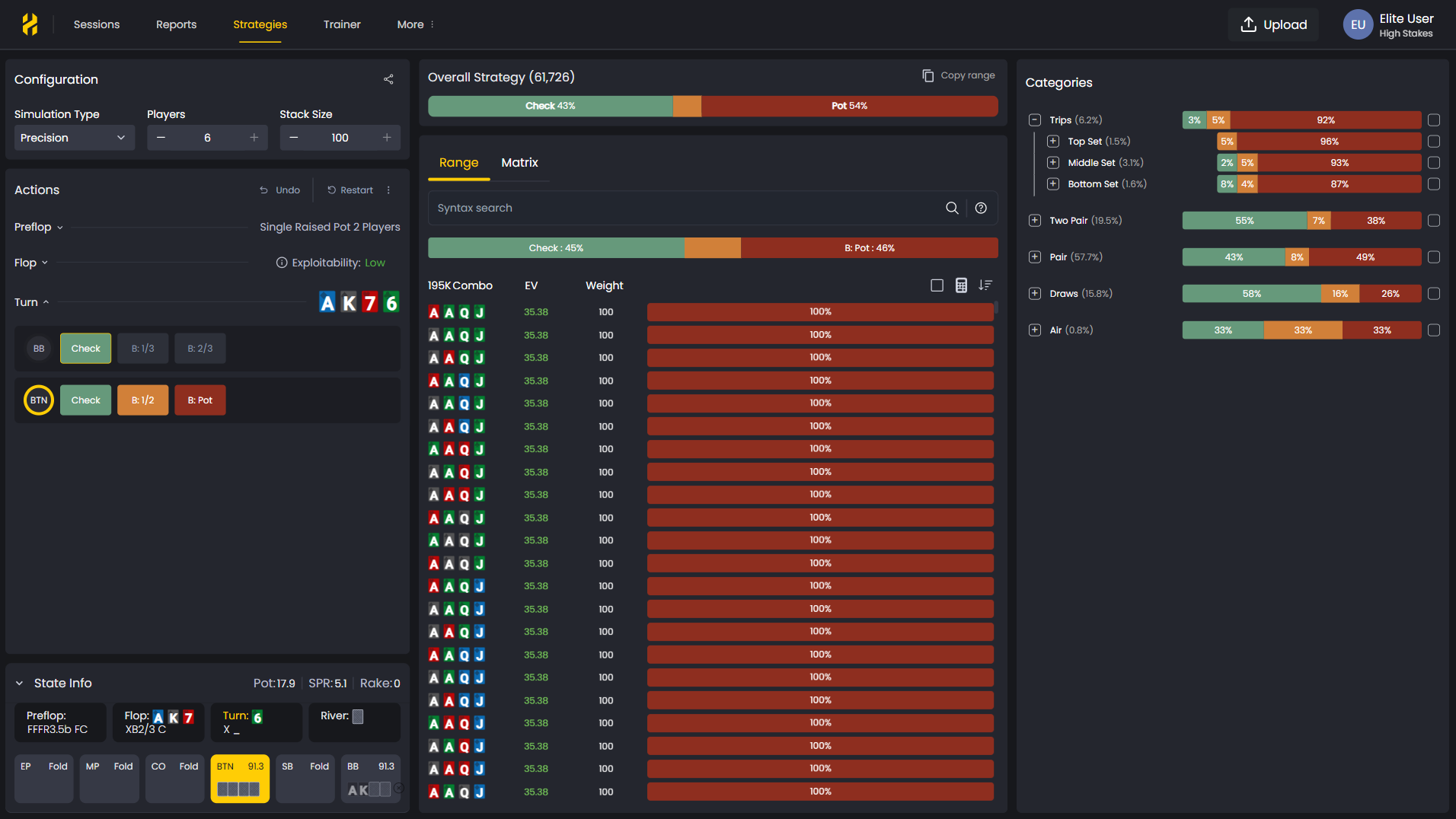
When you click Strategies, the main area becomes a GTO strategy explorer. You configure a spot, and the platform shows you the optimal range.
Configure the spot on the left (simulation type, number of players, stack sizes, action tree, board texture, etc).
The center shows a Range and Matrix view with color coding. Here you can also see the State Info of the current hand and filter for the type of combos you want to see in your range (Single, Double, Triple and 4S|Rainbow).
On the right, you'll see overall strategy percentages for categories of combos, when studying the range, or specif hand strategie with EV and frequencies when you select the Matrix.
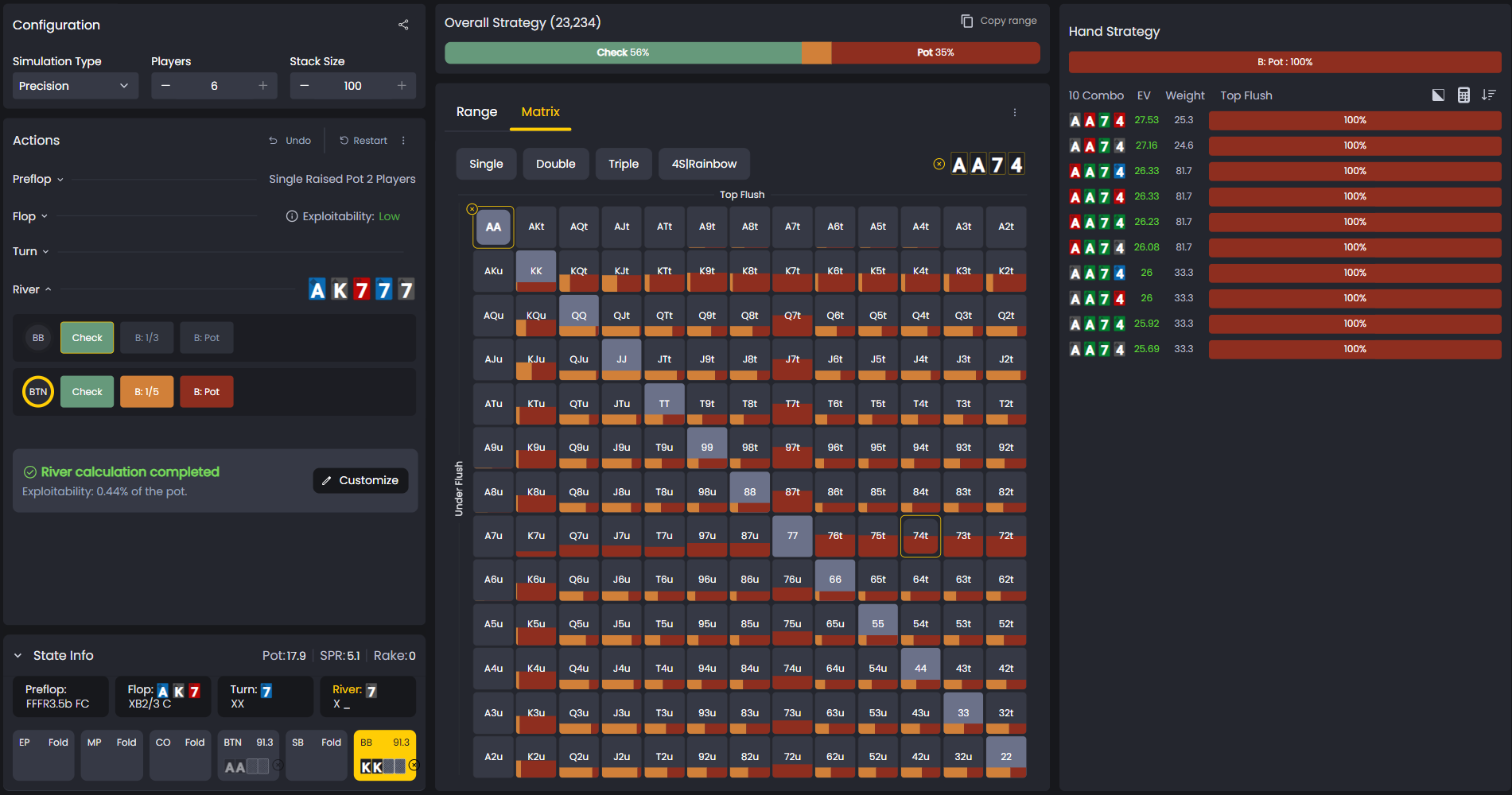
Use this to study preflop ranges, understand mixed strategies, and see how ranges change based on different scenarios.
See this article to get a more detailed breakdown of the Strategies tab.
Trainer view
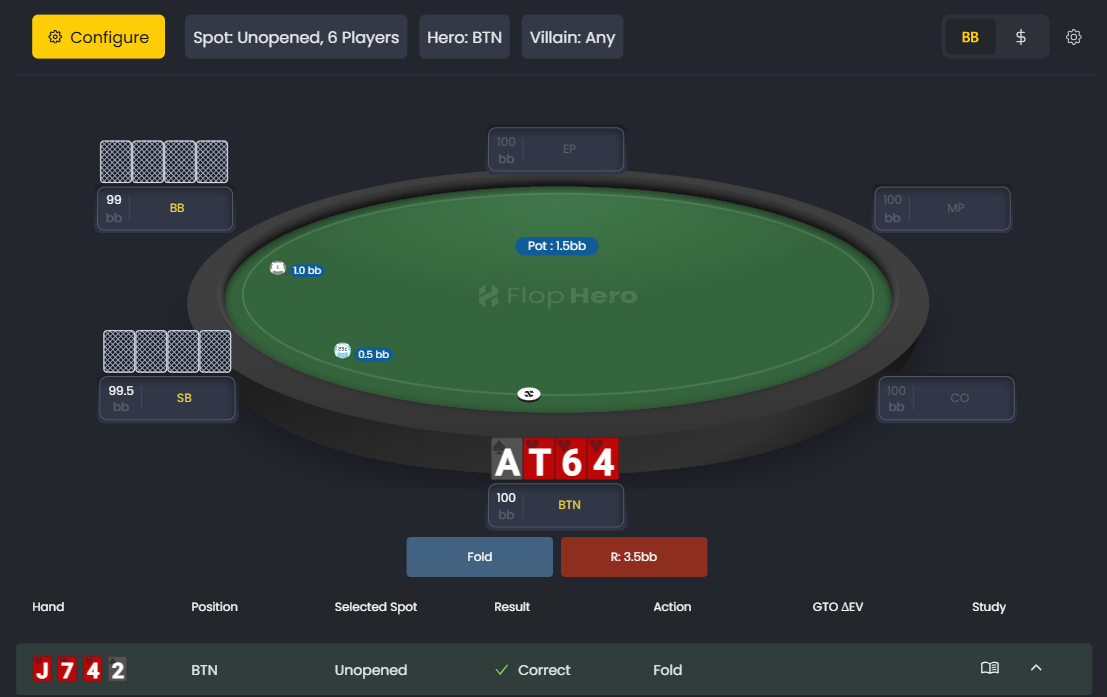
When you click Trainer, the main area shows a poker table where you can practice GTO decisions. The platform deals you a hand in a specific spot and asks you to choose an action.
You'll see a table with your hand and position, plus action buttons (Fold, Call, Raise). Make your decision, and the platform immediately shows you what GTO recommends, how your choice compares, and the EV impact.
All your training hands get logged in a table below so you can review them later.
Use the Configure button to pick specific spots you want to practice (e.g., "BTN vs BB 3bet").
See this article to get a more detailed breakdown of the Trainer tab.
More menu
Click More in the top navigation to see:
Database - Useful to manage your database, delete sessions and check your decisions.
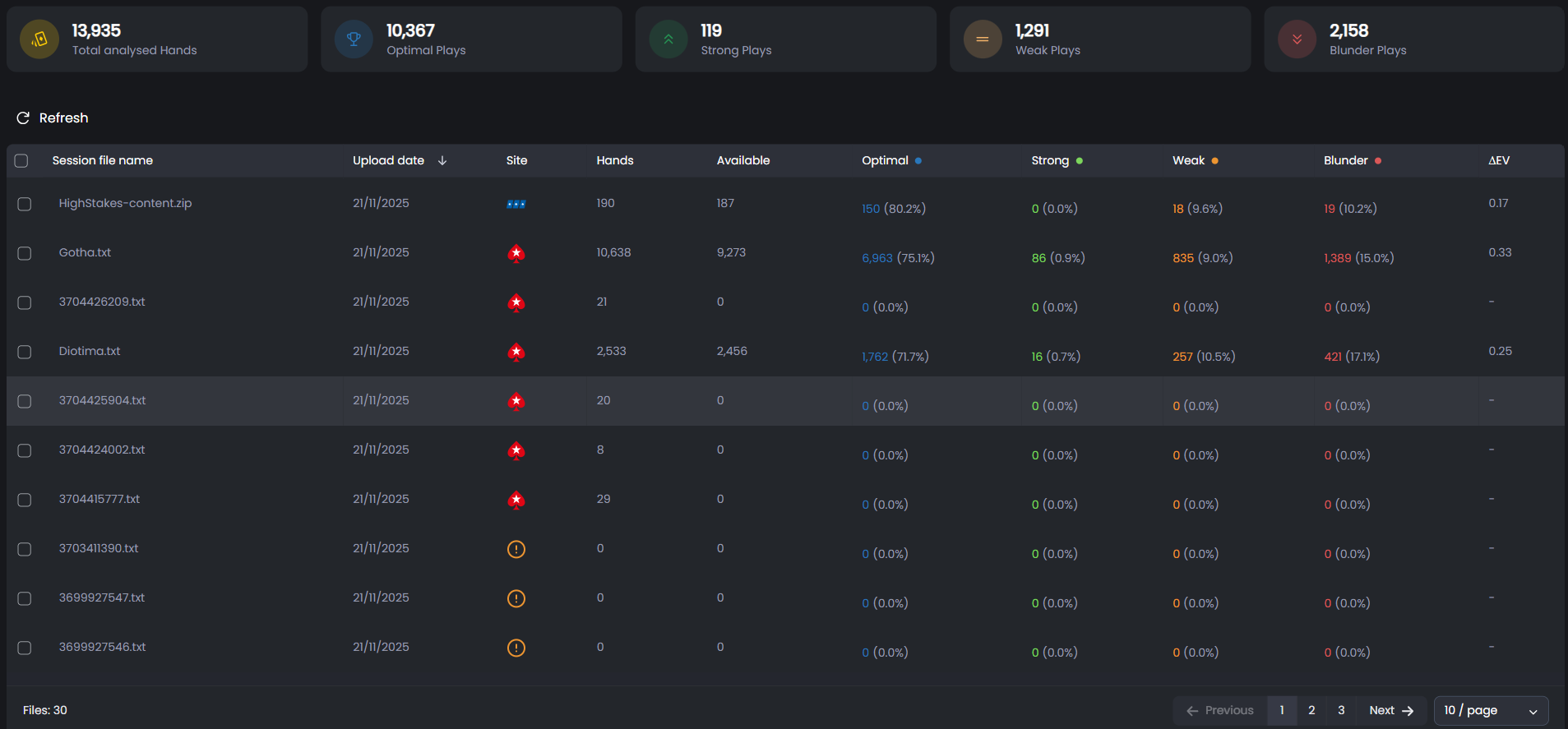
Live Tracker - A desktop app that auto-captures hands from your poker client and uploads them to FlopHero automatically. No manual exports are needed.
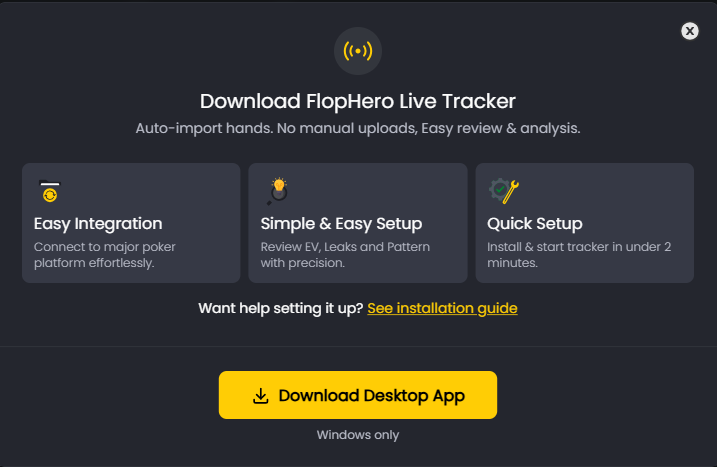
See this article to get a more detailed breakdown of the Database and Live Tracker tab.
Top right controls
Upload button - Click to upload hand history files manually.
Upgrade button - Opens subscription management if you want to change plans.
Profile icon - Shows your current plan and gives access to Account settings.
Was this article helpful?
Still need help?
Join our community
Get instant support from experts and fellow players
Join Discord Community